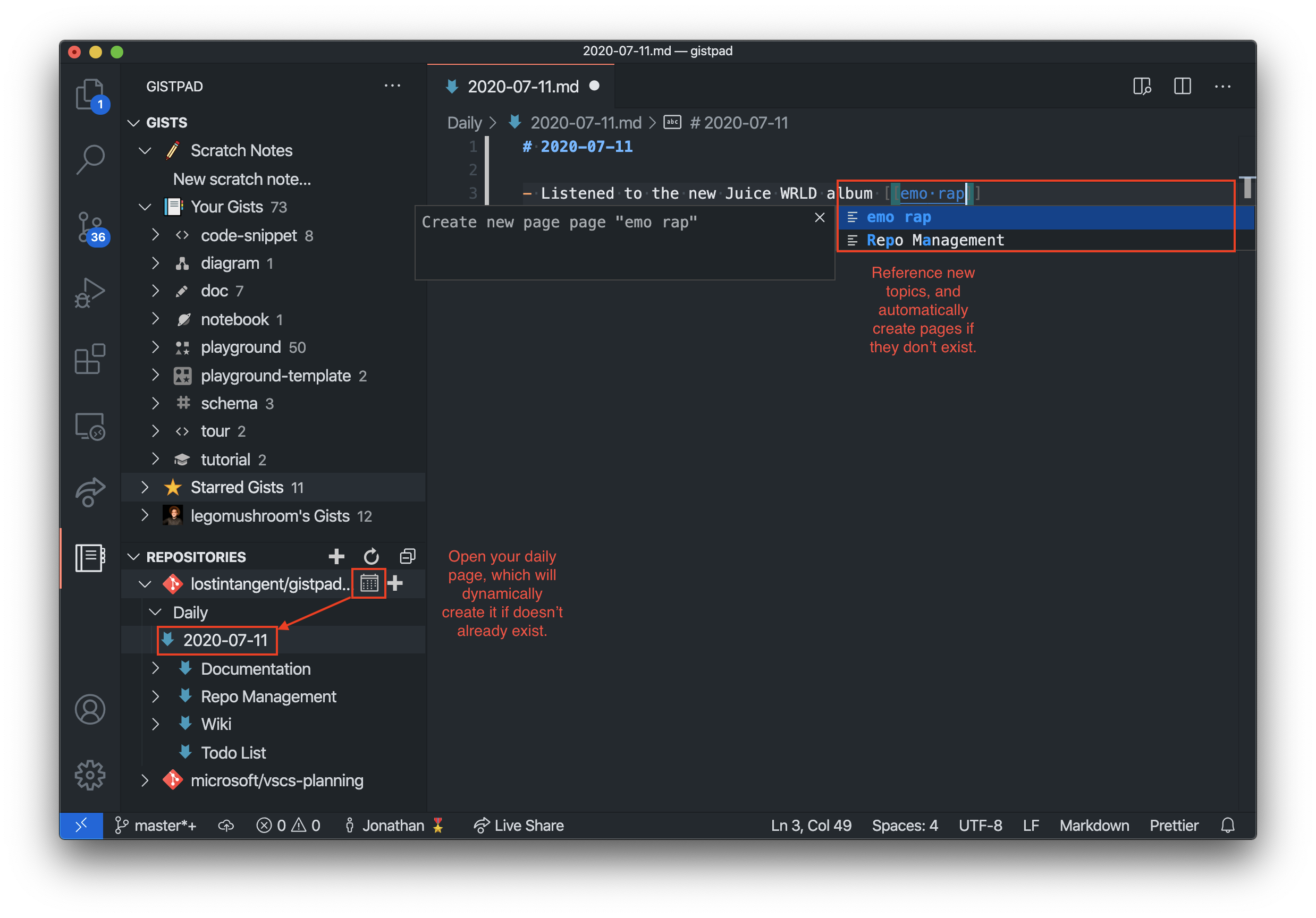Write your notes in GitHub Gist
This #recipe will allow you to persist your notes in a GitHub repository, and automatically sync changes without needing to manually commit/push/pull, then GistPad might be an option worth exploring.
GistPad is a Visual Studio Code extension that allows you to edit your GitHub gists and repos, without needing to clone anything locally.
It provides support for editing Foam workspaces, complete with [[link]] completion/navigation, daily pages, pasting images and backlinks.
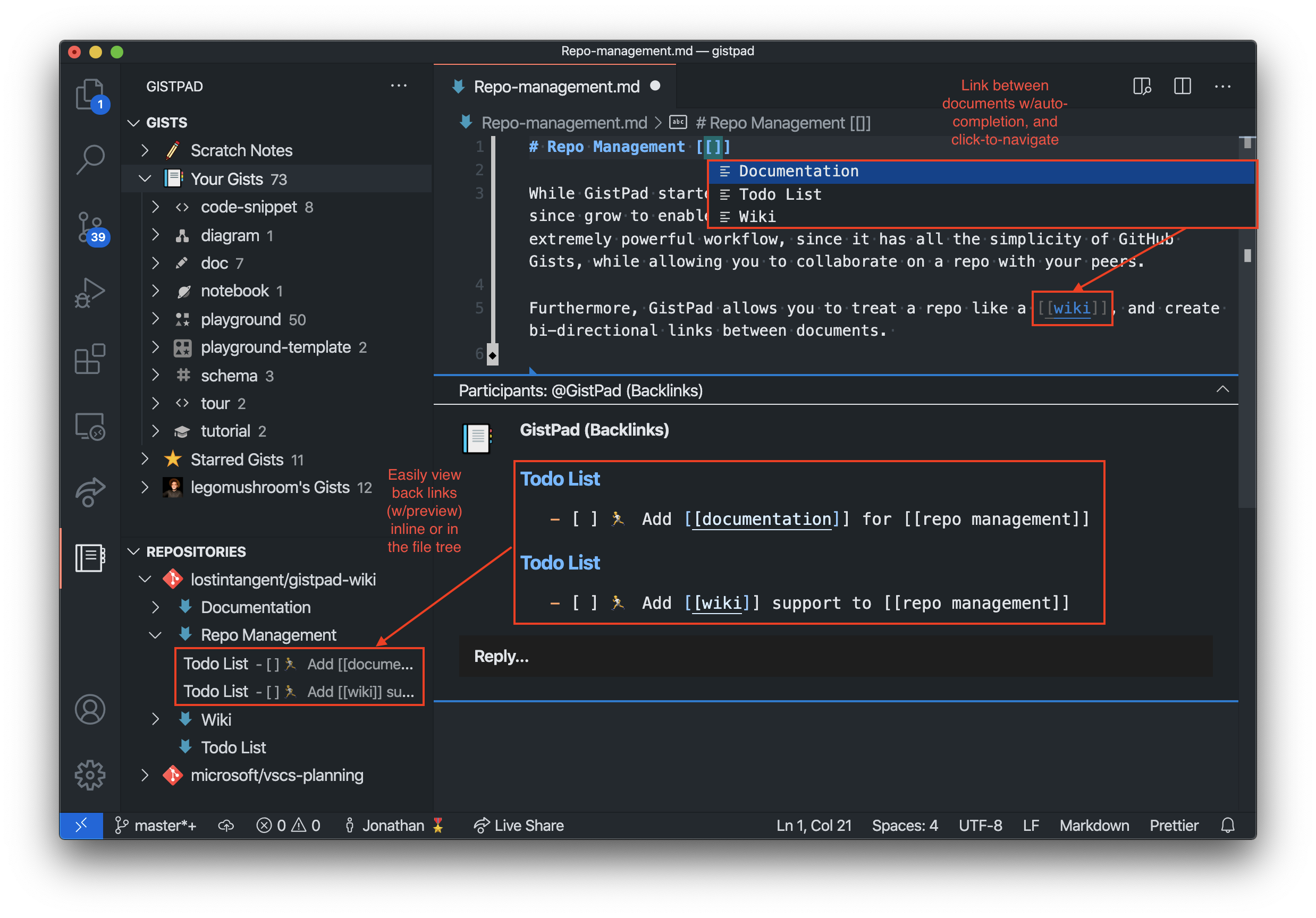
Getting started
To start using GistPad for your Foam-based knowledge base, simply perform the following steps:
Download the GistPad extension and then re-start Visual Studio Code
Run the
GistPad: Sign Incommand and then complete the authentication flow using your GitHub accountRun the
GistPad: Open Repositorycommand and select theCreate repo from template...orCreate private repo from template...depending on your preferenceSelect the
Foam-style wikitemplate, and then specify a name for your Foam workspace (e.g.my-foam-notes,johns-knowledge-base)
Your new repo will be created in your GitHub account, and the Foam welcome page will be automatically opened. If you already have an existing Foam workspace in GitHub, then when you run step #3 above, simply select or specify the name of the GitHub repository instead.
Note: If you have any and all feedback on how GistPad can be improved to support your Foam workflow, please don't hesitate to let us know! 👍
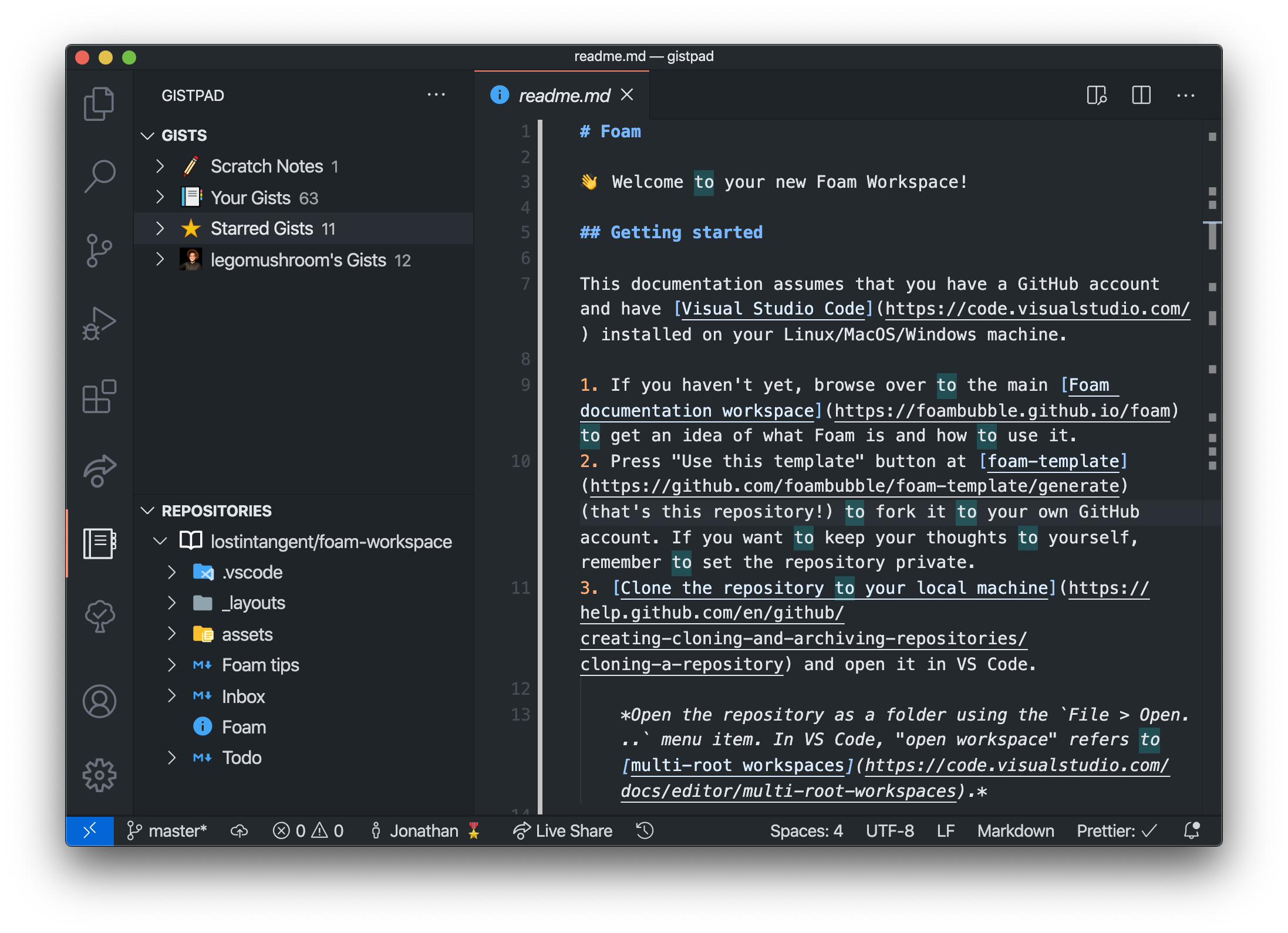
Managing your workspace
Once you've opened/created the Foam repository, it will appear in the Repositories view of the GistPad tab (the one with the little notebook icon). From this tree view, you can add/edit/delete/rename new pages, upload local files, as well as view the backlinks for each page (they appear as child notes of a page).
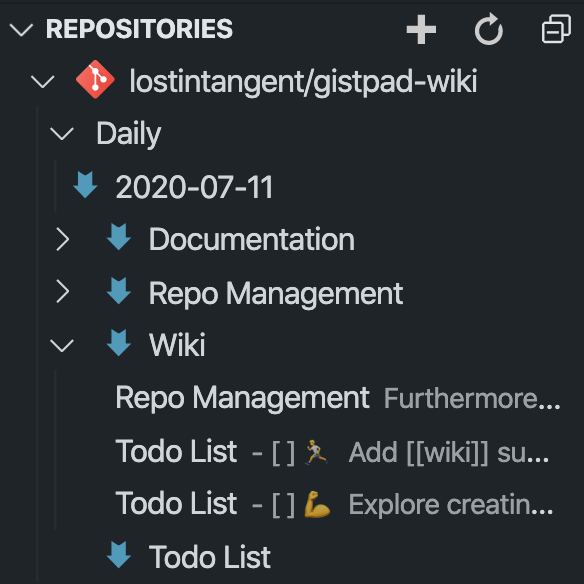
Editing your workspace
When you create or open a page, you can edit the markdown content as usual, as well as paste images, and create [[links]] to other pages. When you type [[, you'll recieve auto-completion for the existing pages in your workspace, and you can also automatically create new pages by simply creating a link to it.
Since you're using the Visual Studio Code markdown editor, you can benefit from all of the rich language services (e.g. syntax highlighting, header collapsing), as well as the extension ecosystem (e.g. Emojisense).
Navigating your workspace
When editing a file, you can easily navigate [[links]] by hovering over them to see a preview of their contents and/or cmd+clicking on them in order to jump to the respective page. Furthermore, when you add a link to a page, a backlink is automatically added to it.
You can view a page's backlinks using either of the following techniques:
Expanding the file's node in the
Repositoriestree, since it's child nodes will represent backlinks. This makes it easy to browse your pages and their backlinks in a single hierachical view.Opening a file, and then viewing it's backlinks list at the bottom of the editor view. This makes it easy to read a page and then see its backlinks in a contextually rich way.
Daily Pages
In addition to creating arbitrary pages, you can use GistPad for journaling or capturing daily notes. Simply click the calendar icon in the Repositories tree, which will open up the page that represents today. If the page doesn't already exist, then it will be created in the workspace before being opened.